To install the multiple software’s(Packages) based on the AD group Name. We need to have A VB script and one Database .DAT file Create a package with the Vbscript & APP.Dat files. and the Program command line is “wscript AppAutomationv0.1.2.7.vbs” Below is the VBScript: save as AppAutomationv0.1.2.7.vbs ‘Application Automation Version 1.0.1
‘AppSetup will be the base value Dim FileGroupArray
Dim AA00
Dim strGroups, colGroups
Dim objcomputer, Currentcomputer
Dim configMgrEnv
Dim logFilename, logPath, logFile,LGText
Dim EnvGet On Error Resume Next Init()
‘This function connects to the SMS environment and creates Log path .
‘This also creates a Task sequence variable .
Function Init() ‘Get the ConfigMgr Environment
Set configMgrEnv = createObject(“Microsoft.SMS.TSEnvironment”)
‘Set the log file path depending on whether the context is a Task Sequence or not
If configMgrEnv = 0 Then
logPath = configMgrEnv(“Temp”)
Else
logPath = configMgrEnv (“_SMSTSLogPath”)
End If
‘Open the log file and append to it, create if it doesn’t exist
Const ForWriting = 2
Set LGText = CreateObject(“Scripting. FileSystemObject”)
Set logFile = LGText.OpenTextFile(logPath & “” & logFilename, ForWriting,True)
End Function Set objcomputer = CreateObject(“ADSystemInfo”)
Set Currentcomputer = GetObject(“LDAP://” & objcomputer.computerName)
colGroups = Currentcomputer.memberOf
If IsEmpty(colGroups) Then
strGroups = “”
ElseIf TypeName(colGroups) = “String” Then
strGroups = LCase(colGroups)
Else
strGroups = LCase(Join(colGroups,”;”))
End If ‘ Read a Comma Separated Text and Comparing with Group Membership
Dim PackId
Dim ProgName
Dim AppId
Dim tsVar
Const ForReading = 1
Count=1
baseVar=”AppSetup00″ Set objFSO = CreateObject(“Scripting.FileSystemObject”)
Set objTextFile = objFSO.OpenTextFile(“APP.dat”, ForReading) Do While objTextFile.AtEndOfStream <> True
strLine = objTextFile.ReadLine
If inStr(strLine, “”) Then
arrTextRecord = split(strLine, “;”)
If IsEmpty(Groups) Then
Groups = arrTextRecord(0)
For Each Group In colGroups
If LCase(Group)= LCase(arrTextRecord(0)) Then
tsVar = baseVar & Count
AppId = arrTextRecord(1) & “:” & arrTextRecord(2)
If configMgrEnv <> 0 Then
configMgrEnv (tsVar) = AppId
End If
Else
End If
Next
Else
Groups = Groups & “;”& arrTextRecord(0)
For Each Group In colGroups
If LCase(Group)= LCase(arrTextRecord(0)) Then
tsVar = baseVar & Count
AppId = arrTextRecord(1) & “:” & arrTextRecord(2)
If configMgrEnv <> 0 Then
configMgrEnv (tsVar) = AppId
End If
Count = Count+1
If Count>9 Then
baseVar=”AppSetup0″
End if
Else
End If
Next
End If
End If
Loop WScript.Quit Open Notepad and save as APP.Dat file with below text, you should have the below format for installing the software’s : Format should be below: distinguished name of the AD Group Name;PackageID:ProgramName CN=Microsoft_Visio_Viewer_2010_INSTALL,OU=Software Distribution,OU=OS Deployment,OU=Win7Deployment,DC=Test,DC=com;CEN00175;Per-system unattended
CN=Microsoft_RSAT_INSTALL,OU=Software Distribution,OU=OS Deployment,OU=Win7Deployment,DC=Test,DC=com;CEN0017E;Microsoft_RSAT_Install
CN=Microsoft_Project_2007_STD_INSTALL,OU=Software Distribution,OU=OS Deployment,OU=Win7Deployment,DC=Test,DC=com;CEN00178;Microsoft_Project_2007_STD_Install and below is the screenshot of the TaskSeqence Step: We need to have two steps one for Populate the List of target apps for that system and second one for installing the apps 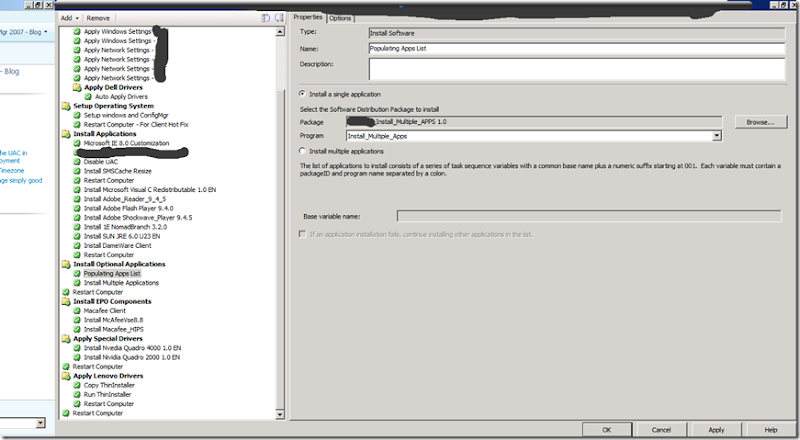 Second Step in the TS: Install Multiple Applications
Second Step in the TS: Install Multiple Applications 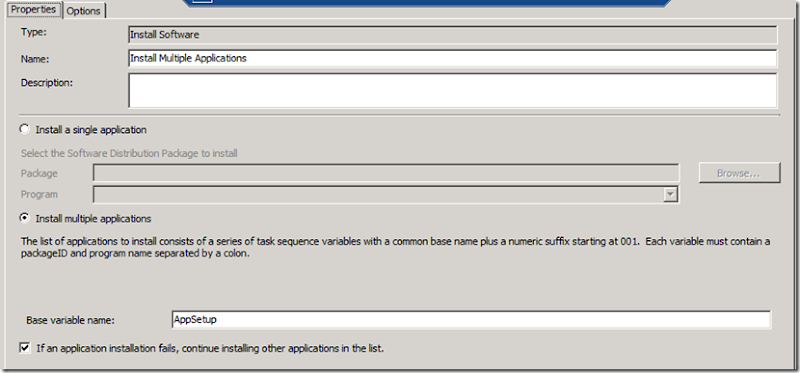 Note: we no need to add anything in the Options for above two steps
Note: we no need to add anything in the Options for above two steps
